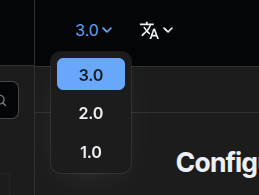Multiple versions
When we talk about documentation versioning, we refer to two different things:
- One is archiving a particular version of your docs for future reference, so you never need to edit those files again.
- The other is having two or more separate "live" versions of your documentation that you need to keep separate but want to keep updating.
Luckily, WriteADoc makes it easy to do either or both.
Archiving the current version¶
To archive the current version of your documentation for future reference, follow these steps.
1. Set a current version¶
First, make sure you have specified a version in your site data.
docs = Docs(
__file__,
pages=pages,
site={
"version": "1.0",
...
},
)
2. Generate a snapshot¶
Generate a snapshot of the documentation by running:
python docs.py build --archive
This will build your documentation and save it into the folder archive/{VERSION}/ (e.g., archive/1.0/), with all relative URLs updated to point to the files in that version.
If you haven't removed it from your view, a banner will be added to every page as well.


3. Enable the version selector¶
Go to the file views/version_selector.jinja and remove
the {# at the beginning and the #} at the end, so the selector appears in your documentation.
Add a link to the list of options in the version selector at views/version_selector.jinja and rebuild your current documentation.
<div class="version variant-popover">
<button type="button" popovertarget="version-selector" tabindex="0">
{{ site.version }}
</button>
<div class="popover" role="menu">
<div>
<a href="/1.0/" {% if site.version == "1.0" %}class="selected"{% endif %} tabindex="0">1.0</a>
<a href="/0.5/" {% if site.version == "0.5" %}class="selected"{% endif %} tabindex="0">0.5</a>
</div>
</div>
</div>
{%- endif %}

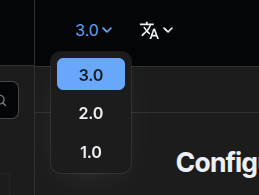
Note
The version selector does not render in archived versions. Otherwise, it would link only to versions that existed when created, which might not even be available anymore.
4. Deploy¶
You can now copy the generated version folder along with the rest of your live documentation, so your main documentation will be at http://example.com/, and the documentation for the archived version will be available at http://example.com/{VERSION}/.
Warning
Make sure you also commit the archive/ folder to your source code.
Managing separate "live" versions¶
If you, for some reason, have to maintain live documentation for two or more versions at the same time, meaning documentation that can change, WriteADoc supports that too.
To do so, follow this procedure:
1. Set the default version¶
First, set the default version, the latest one, as before:
docs = Docs(
__file__,
pages=pages,
site={
"version": "3.0",
...
},
)
2. Create a subfolder for the content of each version¶
Inside the content folder, create a subfolder for each version. For example:
content/
├── 1.0/
├── 2.0/
│
└── welcome.md
3. Create instances of WriteADoc for each version¶
Now create a separate instance of WriteADoc for each extra version and collect them in the variants dictionary of your main instance:
docs_v1 = Docs(
__file__,
pages=pages_v1, # Relative to content/1.0/
skip_home=True,
site={
"version": "1.0",
...
},
)
docs_v2 = Docs(
__file__,
pages=pages_v2, # Relative to content/2.0/
skip_home=True,
site={
"version": "2.0",
...
},
)
docs = Docs(
__file__,
pages=pages, # Relative to content/
site={
"version": "3.0",
...
},
variants={
"1.0": docs_v1,
"2.0": docs_v2,
},
)
The keys of the variants dictionary will be used as a prefix added to every URL of the generated documentation for each version.
Each version will also be generated into the build/{prefix} folders, so your build folder will look like this:
build/
├── 1.0/
│ ├── docs/
│ ├── search/
│ └── index.html # redirects
|
└── 2.0/
│ ├── docs/
│ ├── search/
│ └── index.html # redirects
|
├── assets/
├── docs/
├── search/
├── index.html
├── robots.txt
└── sitemap.xml
Note
The prefixes don't need to be equal to the version numbers. They can be any string, for example:
variants={
"v1": docs_v1,
"v2": docs_v2,
}
However, they must be named like the folders in content/.
4. Enable the version selector¶
Go to the file views/version_selector.jinja and remove
the {# at the beginning and the #} at the end, so the selector appears in your documentation.
Add a link to the list of options in the version selector at views/version_selector.jinja and rebuild your current documentation.
<div class="version variant-popover">
<button type="button" popovertarget="version-selector" tabindex="0">
{{ site.version }}
</button>
<div class="popover" role="menu">
<div>
<a href="/1.0/" {% if site.version == "1.0" %}class="selected"{% endif %} tabindex="0">1.0</a>
<a href="/0.5/" {% if site.version == "0.5" %}class="selected"{% endif %} tabindex="0">0.5</a>
</div>
</div>
</div>
{%- endif %}
That's it, you can now switch between versions in your documentation.